Unlock the Power of Automation with Auto Refresh Plus Custom Scripts
If you love playing with automation, scraping, changing default website behavior, and have some basic knowledge of JavaScript, the "Custom Scripts" feature in Auto Refresh Plus is perfect for you. This powerful feature allows you to execute custom JavaScript on Auto Refresh Plus events, giving you unparalleled control over your browsing experience.
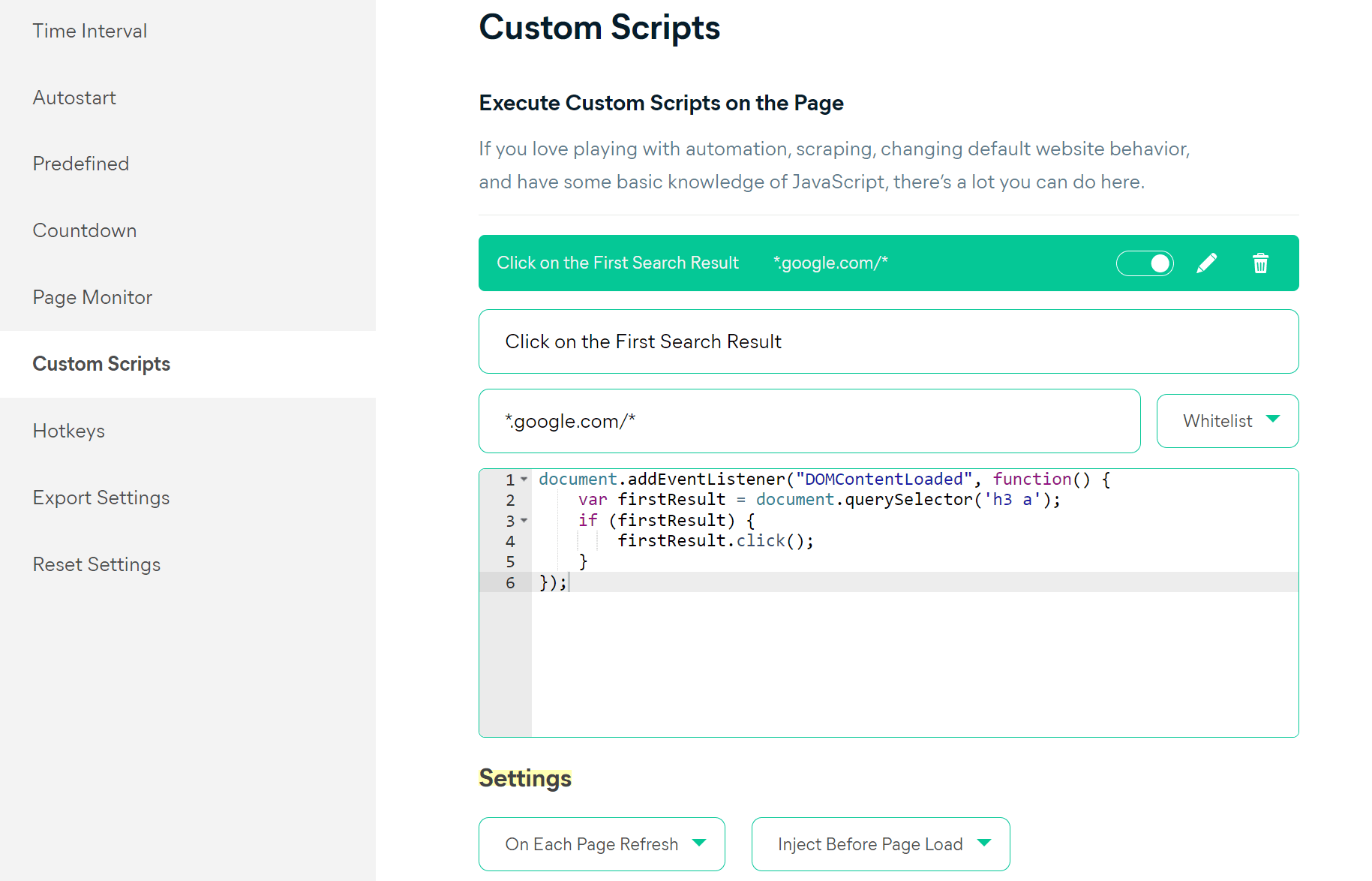
What You Can Do with Custom Scripts
With the Custom Scripts feature, you can automate a wide range of actions on webpages. Here are some examples of what you can achieve:
- Execute JavaScript at the Start of a Page Refresh: Customize actions to be performed right when the page starts to refresh.
- Execute JavaScript at the End of a Page Refresh: Define specific tasks to run once the page has fully reloaded.
- Execute JavaScript When a Keyword is Found: Set up scripts to run when specific keywords appear on a page.
- Execute JavaScript When a Keyword is Lost: Trigger actions when particular keywords disappear from the page.
- Automate Multiple Clicks: Create automation scripts to perform multiple clicks on specific elements of a webpage.
These are just a few of the possibilities. The potential for automation and customization is vast, limited only by your imagination and JavaScript skills.
How to Set Up Custom Scripts
Setting up custom scripts is straightforward with Auto Refresh Plus. Follow these steps:
- Go to General Settings: Open the Auto Refresh Plus extension and navigate to the General Settings.
- Add Your Custom Script: Insert your JavaScript code into the designated field for custom scripts.
- Save and Test: Save your settings and test your script to ensure it performs as expected.
To easily configure the "Execute Custom Script" settings for your extension, you can use the provided shortcut link. This link will take you directly to the general settings page where you can adjust the "Execute Custom Script" feature as needed.
General Settings - Execute Custom ScriptURL Patterns for Custom Scripts
When defining custom scripts, you can specify the URL patterns where these scripts should be executed. Here's how you can do it:
- Match Both HTTP and HTTPS: To match both HTTP and HTTPS versions of a site, use
example.com. - Match Every Page on a Domain: To apply your script to every page on a domain, use
example.com/*. - Match Every Page on a Domain and Its Subdomains: To include subdomains, use
*.example.com/*.
Need Help with Custom Scripts?
If you don't have the necessary knowledge to create custom scripts, our team can help. We offer custom script development services to execute specific actions on webpages based on your needs. However, please note that custom solutions are provided at an additional cost, with pricing determined by the complexity of your requirements. Feel free to reach out to discuss your specific needs further.
For more details or assistance with custom scripts, contact us. Our team is here to help you maximize the potential of Auto Refresh Plus.