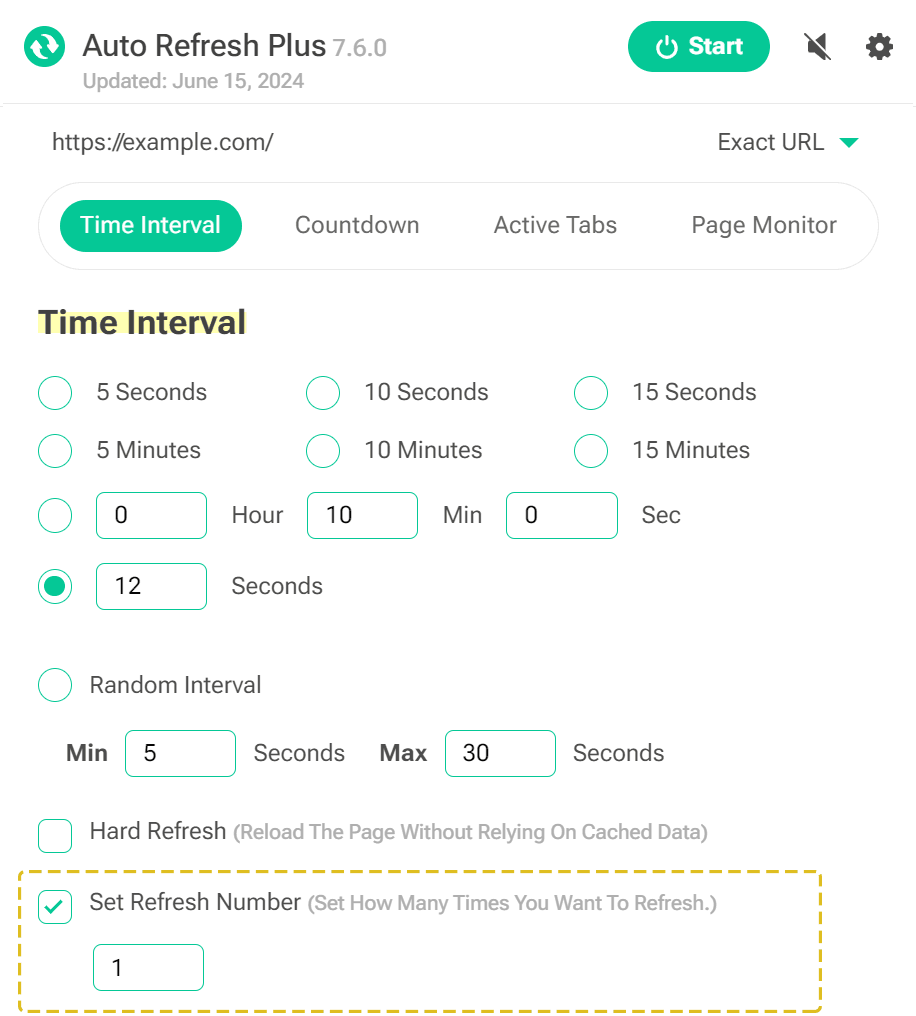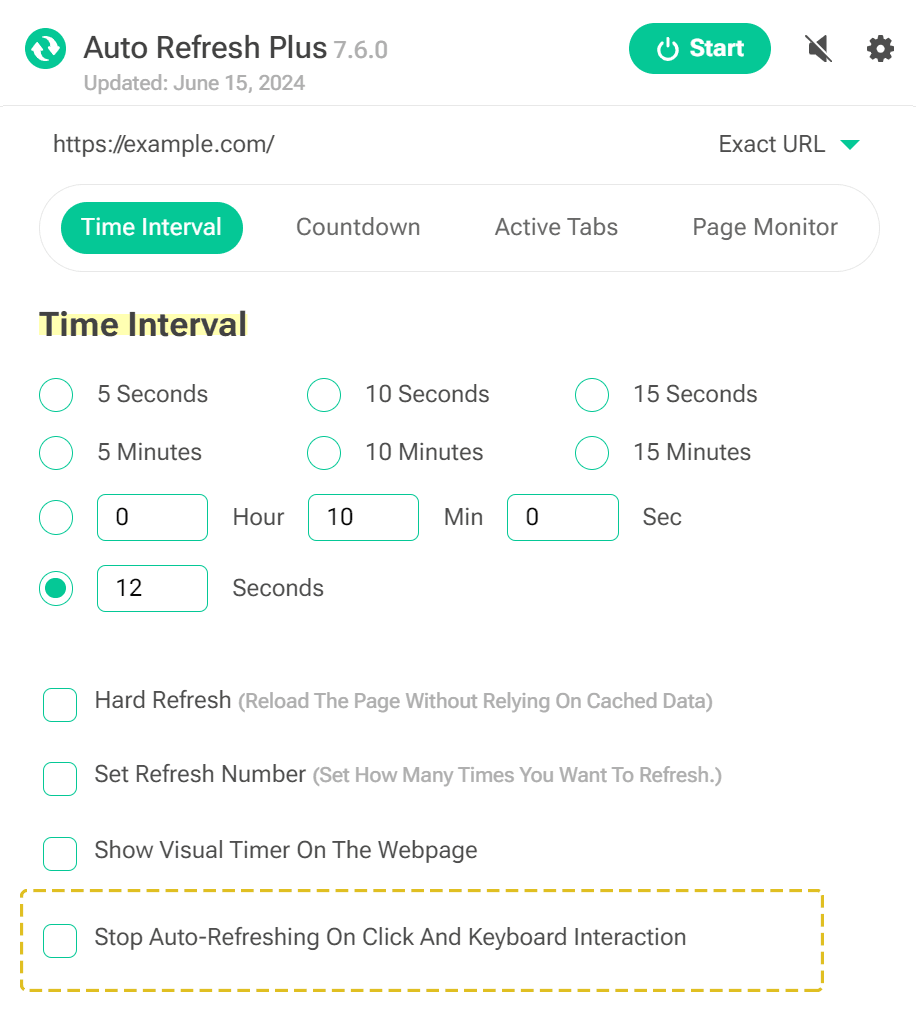If you notice that Auto Refresh Plus (ARP) only refreshes a page once or a few times before stopping, here are some detailed steps to understand and resolve the issue:
1. Check the "Set Refresh Number" Feature
Explanation: ARP might be set to refresh the page a limited number of times using the "Set Refresh Number" feature.
How to Check:
- Open the Auto Refresh Plus extension's popup menu (Browser action menu).
- Navigate to the time interval setting section.
- Locate the "number of refreshes" option.
- Adjust or remove the limit to ensure continuous refreshing if needed.
2. Verify the "Stop Auto-Refreshing on Click and Keyboard Interact" Feature
Explanation: This feature halts automatic refreshes when you interact with the webpage, such as clicking or typing, which is useful for tasks like filling out forms.
How to Check:
- Open the Auto Refresh Plus extension's popup menu (Browser action menu).
- Navigate to the time interval setting section.
- Find the "Stop Auto-Refreshing on Click and Keyboard Interact" option.
- Disable it if you want the page to continue refreshing regardless of interaction.
Additional Tips
You can also manage the "Stop Auto-Refreshing on Click and Keyboard Interaction" feature across all websites through our general settings. You can use the provided shortcut link. This link will take you directly to the general settings page where you can adjust the feature as needed.
Interacting SettingsBy following these steps, you can ensure that Auto Refresh Plus continues to refresh your pages as expected, without stopping after a few times.