If random websites are opening at startup, it's likely because you have added those URLs to the "Auto Start URLs" section in the Auto Refresh Plus extension's general settings. This feature is designed to automatically open specified websites when you start your browser.
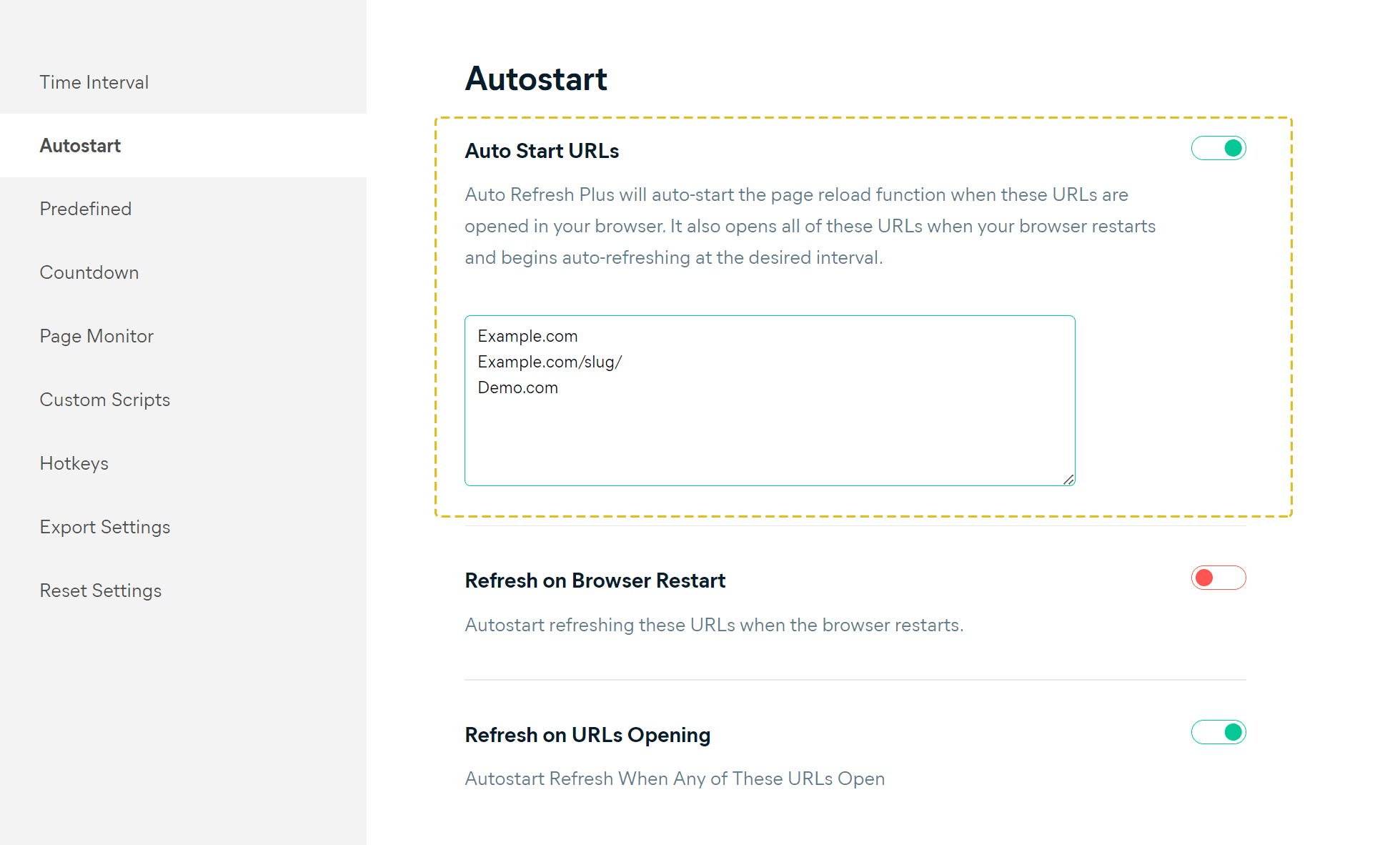
How to Resolve This Issue
Open Extension Settings:
- Click on the Auto Refresh Plus icon in your browser.
- Navigate to the general settings.
Find Auto Start URLs Section:
- Look for the Settings > Auto Start URLs section in the settings menu.
Remove or Disable URLs:
- Identify the URLs that are opening at startup.
- Remove or disable these URLs from the Auto Start URLs section.
Please follow the given link below which leads you to the general settings right in the Auto Start URLs section:
Auto Start URLs SettingsBy removing or disabling the URLs from the Auto Start URLs section, you can prevent random websites from opening at startup. This should resolve the issue and stop the unwanted behavior.