If Auto Refresh Plus (ARP) starts refreshing certain websites without you clicking on the start button, here are some detailed steps to understand and resolve the issue:
1. Check for Predefined Keywords
Explanation: ARP might be set to detect specific keywords on a website, prompting an automatic refresh.
How to Check:
- Open the Auto Refresh Plus extension.
- Navigate to the settings or options menu.
- Look for any predefined keywords that might be triggering the refresh.
Remove or modify these keywords if they are causing unintended auto-refreshes.
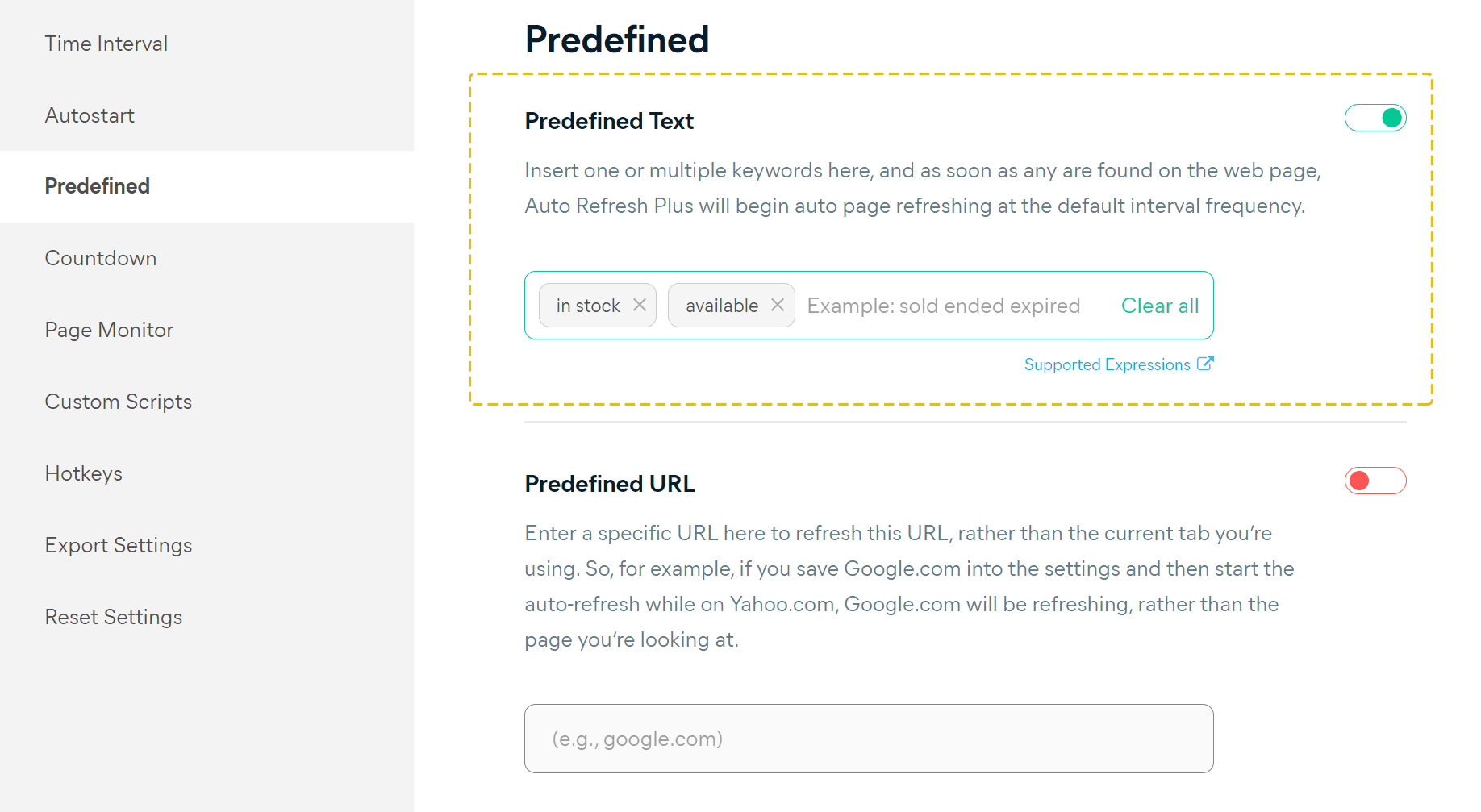
You can use the provided shortcut link. This link will take you directly to the general settings page where you can adjust the "Predefined Text Keywords" feature as needed:
General Settings - Predefined Text Keywords2. Verify Auto-Start URLs
Explanation: The website might be added to the Auto-start URLs list, causing it to refresh automatically when you open it.
How to Check:
- Open the Auto Refresh Plus extension.
- Go to the settings or options menu.
- Locate the Auto-start URLs section.
- Check if the website in question is listed here.
- Remove the website from the list if you don't want it to auto-refresh.
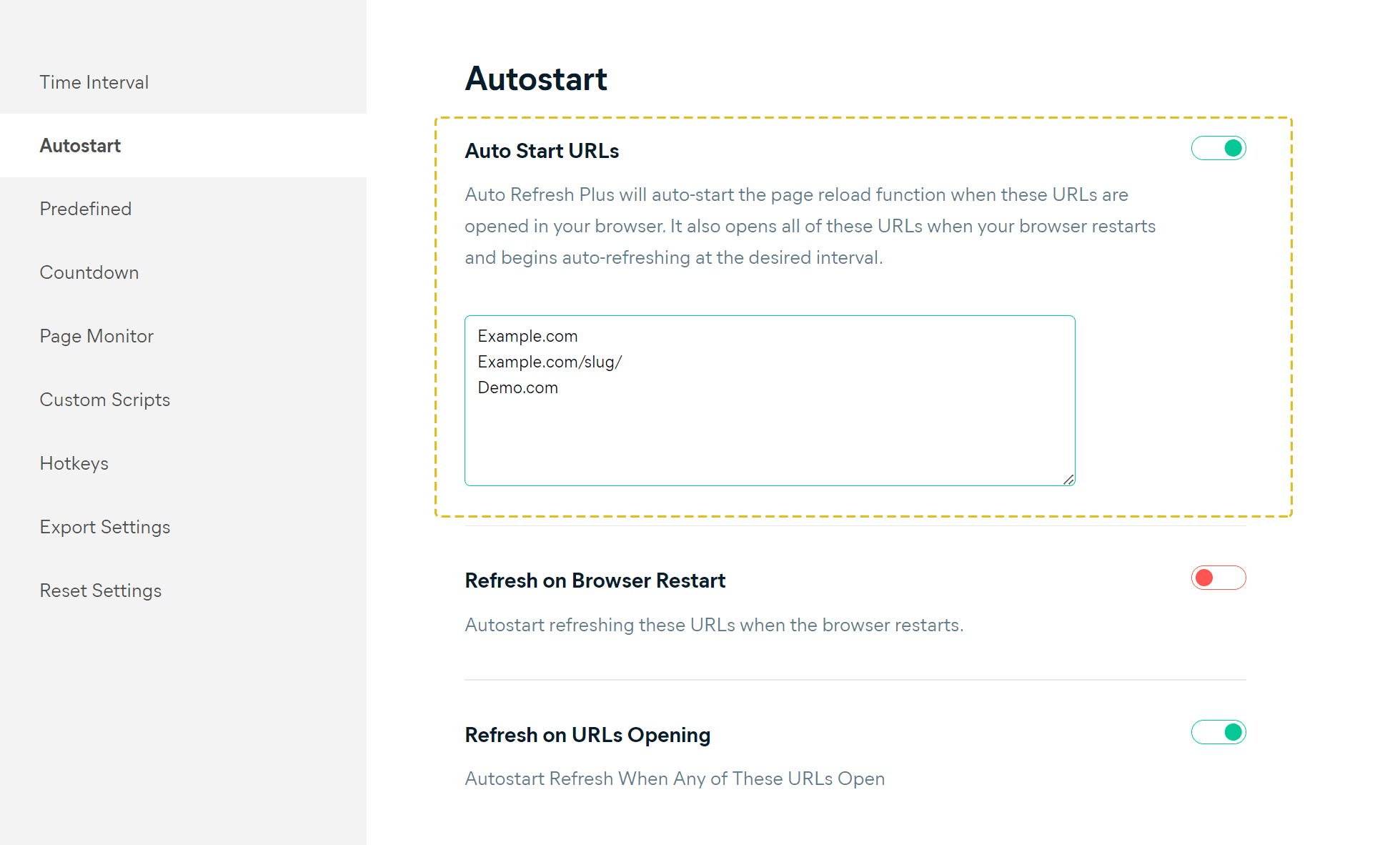
Please note, the configuration for Auto-start URLs is available exclusively through the extension’s general settings and is not accessible via the extension popup (Browser action menu).
Auto start URLs listAdditional Tips
General Settings: Ensure your general settings are configured correctly. You can access these settings through the options button in the extension popup, on the Auto Refresh Plus website at the top right, or directly at https://autorefresh.io/options/.
By following these steps, you can better control when and how Auto Refresh Plus refreshes your websites, preventing any unintended automatic refreshes.