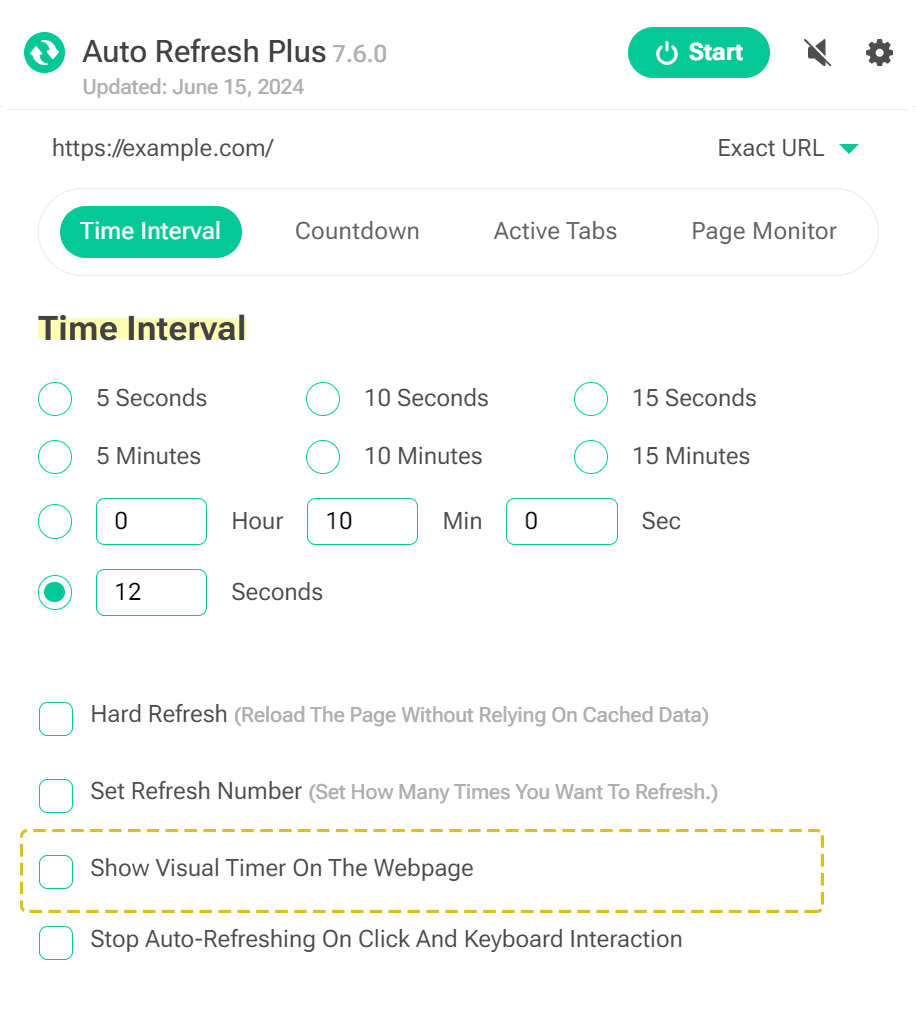The "Display Visual Timer" feature in Auto Refresh Plus enhances user experience by visually showing the countdown until the next page refresh. This is incredibly useful for users who need to know precisely when the information on their screen will update, such as during live events, auctions, or when monitoring time-sensitive data. The visual timer helps in managing expectations and planning actions based on when the page will reload.
Customize Display Visual Timer from the Extension Popup
For specific websites, you must enable the timer directly through the extension’s popup menu (Browser action menu). To do this, click on the Auto Refresh Plus extension icon in your browser toolbar to open the popup menu. In the popup menu, look for the "Display Visual Timer" option and enable it. This allows you to have customized control on a per-URL basis.
Additional Controls from Extension General Settings
You can enable or disable the "Display Visual Timer" feature via the extension’s general settings. In these settings, you can also choose the timer's display location on your screen for optimal visibility. To access these settings, open the Auto Refresh Plus extension settings page and navigate to the "Visual Timer Settings" section.
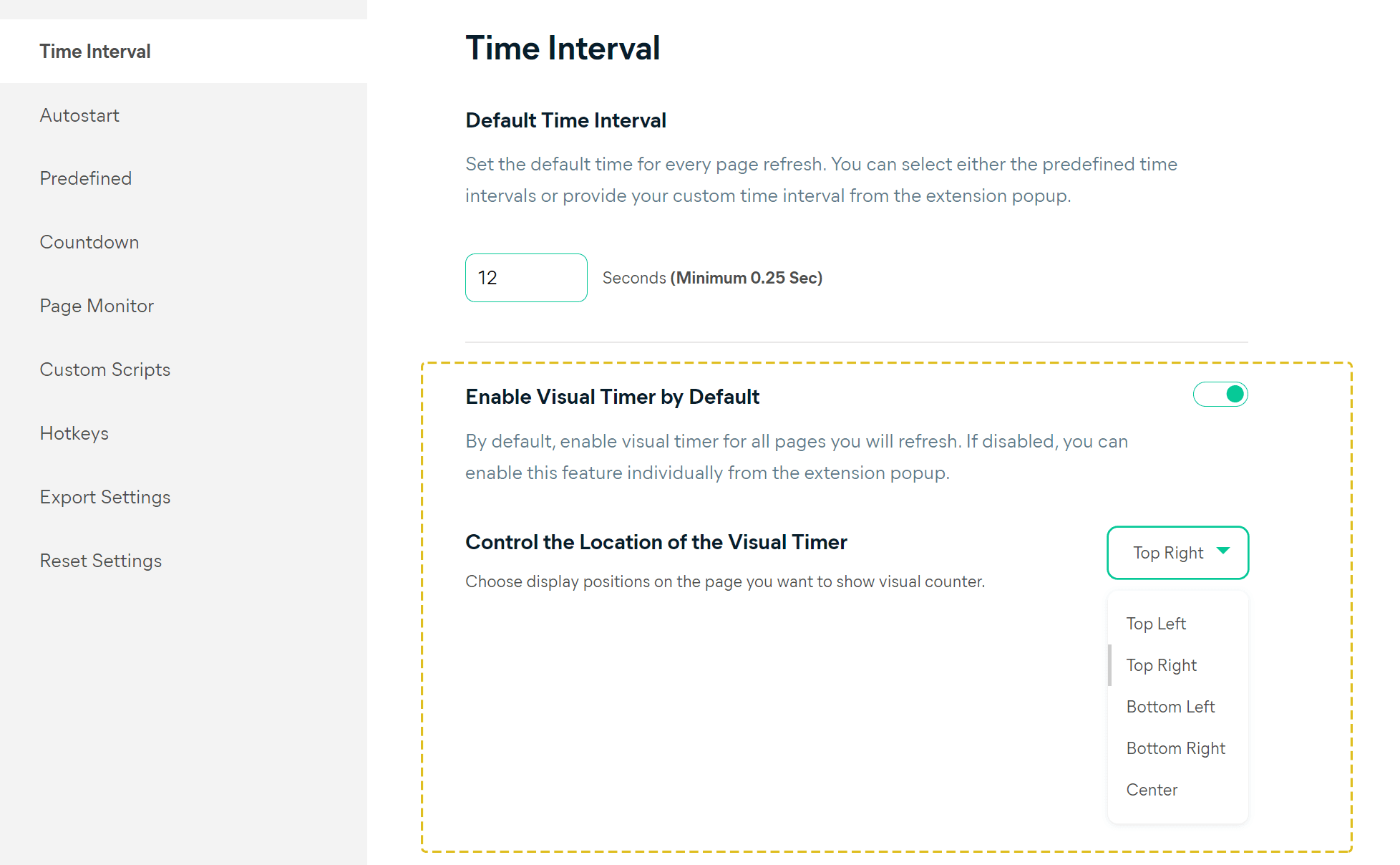
By adjusting these settings, you can ensure that the visual timer is displayed exactly where you need it, enhancing your ability to track page refreshes effectively.